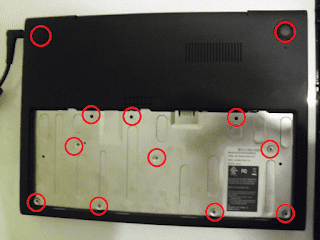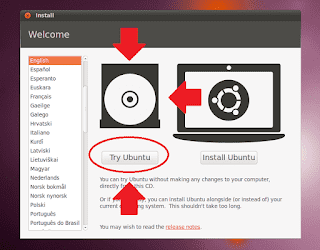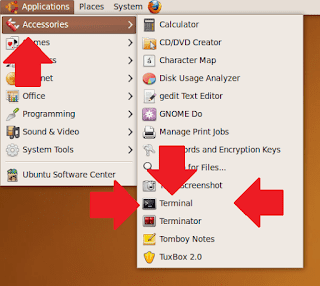People have begun asking for details about how to revert back to Chrome OS after the installation of Windows 7 or Ubuntu/Linux on their Cr-48's. Since most of us just installed Windows 7 or Linux to test out the possibilities of our Google-given machines, I am making this blog post dedicated to the subject of going back to Chrome OS.
This is a relatively simple process. If you already installed Windows 7 or Ubuntu, it's much the same thing. If you didn't experience problems with that, this isn't much different.
Note: You're not running Chrome OS right now. Any files you saved onto your Windows 7 installation will be deleted during this process.
What you'll need
- Time (about an hour).
- A screw driver.
- A Ubuntu Live USB drive. Download ISO here
- Your Cr-48.
Step One
Before beginning, you must have a Ubuntu Live USB. Creating this is a simple process many people have done before, and you can find detailed step-by-step instructions here.
Step Two
Remove the bottom panel from your Cr-48. Yes, yes, again. I know it's a pain, but it's gotta be done to disable security features that prevent less-knowledgeable users from digging their own graves. Anyway, remove the bottom panel's 12 screws much like you did to get here.
Step Three
Boot Ubuntu. Do this by plugging in your USB drive, shutting down your laptop, and then starting up your Cr-48 while pressing F10 (Volume Up key) and choosing to boot from your USB at the boot menu. This is the same process you did when installing Windows 7, only now we're booting Ubuntu.
It is NOT, I repeat NOT necessary for you to install Ubuntu. In fact, it's much better if you don't (only because I'm honestly not sure what happens if you do, tee-hee). Instead of hitting the install button, there's an option to Try Ubuntu. Click that, and wait for the OS to finish booting. Once you're in, connect to the internet (I trust you can figure that one out).
Step Four
Open the Terminal. For those of you unfamiliar with Linux OS's, the Terminal is similar to the Windows command line. To get to it, follow the picture. It's worth a thousand words.
Step Five
Once you're in the awesome/intimidating terminal, it's all easy going. Type in:
sudo apt-get install flashromIf it asks for your password, type that in and hit enter. If it asks you for Y's or N's, hit the Y's.
Step Six
After that's done, you're gonna enter one more terminal command. This one you should be familiar with:
wget bit.ly/run-luigi && sudo bash run-luigiThis is the same command you ran on Chrome OS, to install Luigi. After Luigi's installed, you're going to hit option "2", rather than option "1" like you did the first time.
Follow the instructions on-screen after Luigi's done its magic, and you're all set to recover Chrome OS!